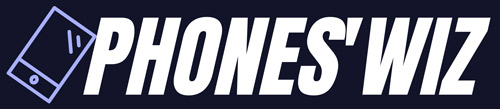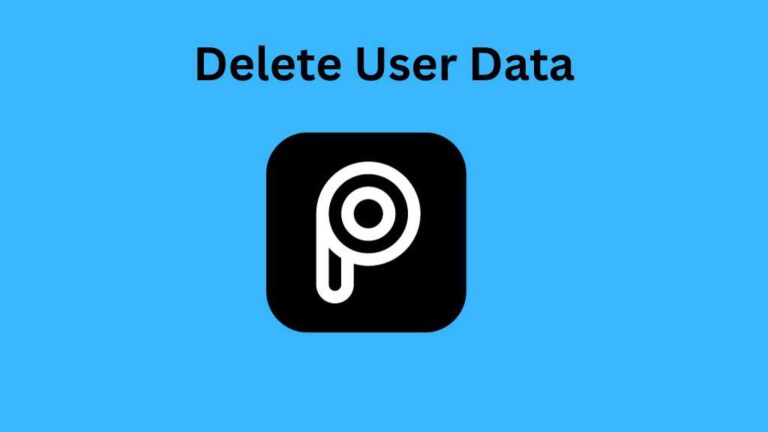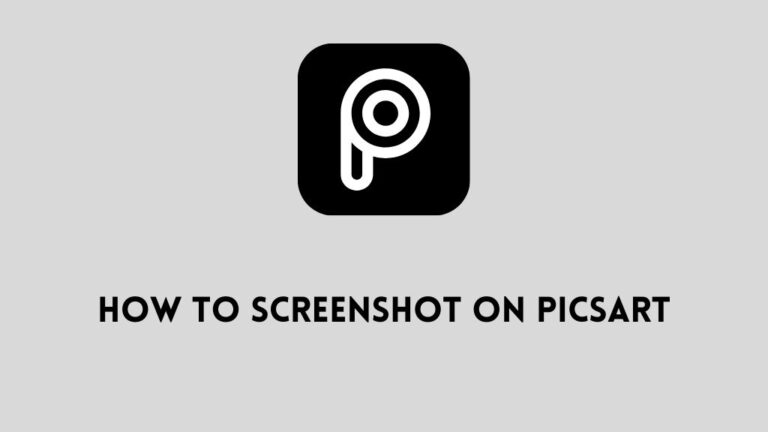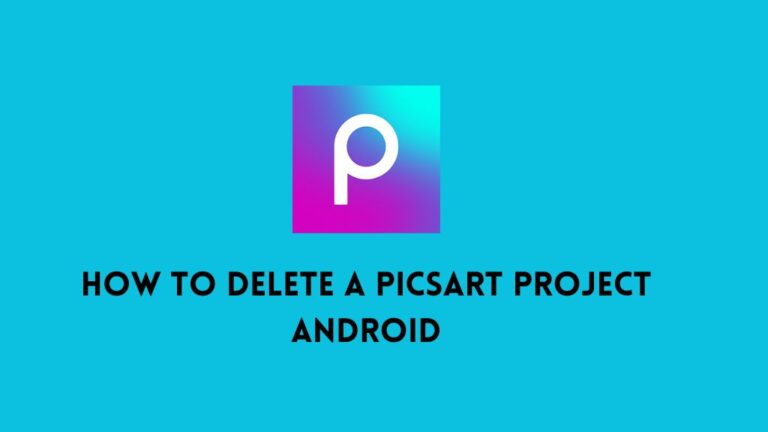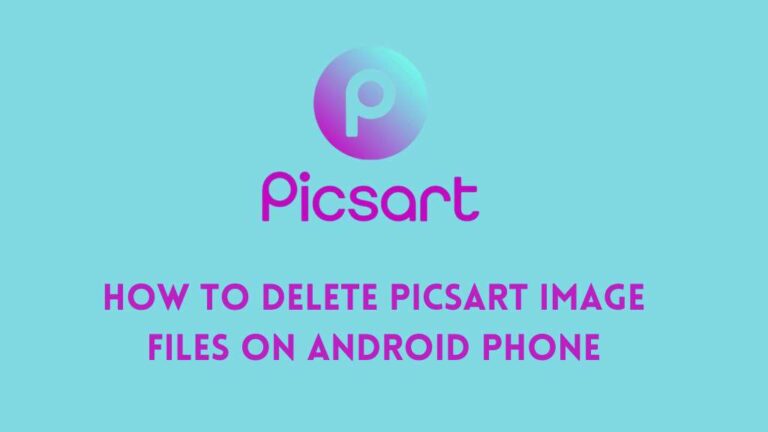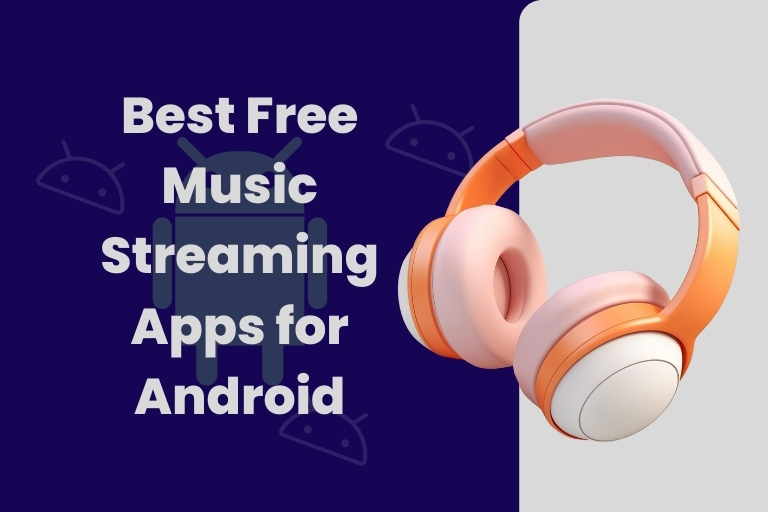How to Delete Picsart Video Files on Android
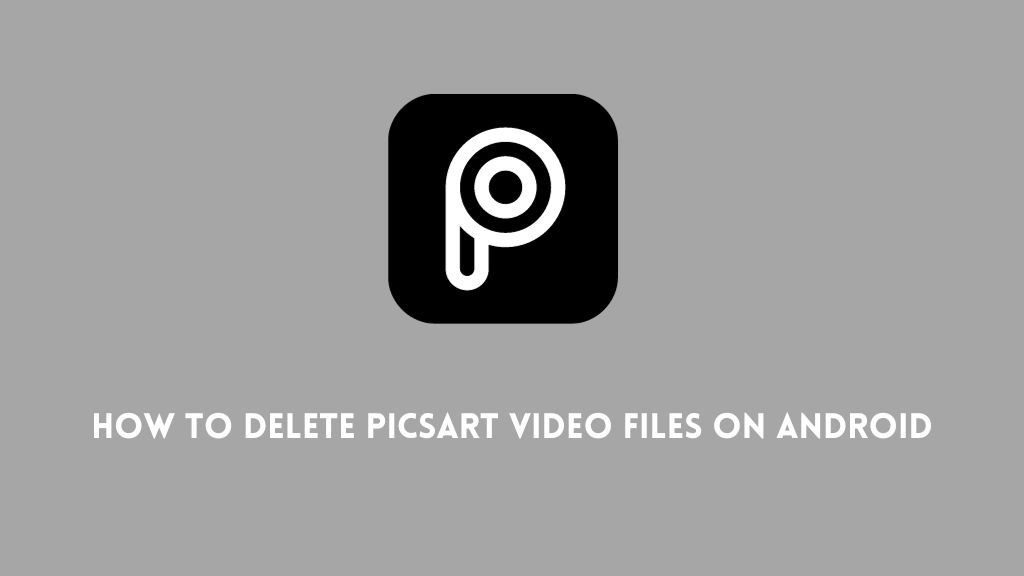
PicsArt is one of the most popular photo and video editing apps available for Android devices. With powerful editing tools and features like overlays, filters, sticker packs, drawing tools, and more, PicsArt makes it easy for users to customize and edit their photos and videos right from their phone.
However, all those editing capabilities can lead to PicsArt taking up quite a bit of storage space on your Android device. Over time, you may find that PicsArt has cached and saved a lot of temporary video files from your editing sessions. While these cached videos allow for faster editing performance within the app, they can quickly eat up your phone’s precious internal storage.
If you’re running low on space on your Android device, one great way to free up room is by deleting old, unused PicsArt video files. In this guide, we’ll show you step-by-step How to delete picsart video files on android or tablet. With just a few taps, you can clear out the hidden video files lurking in PicsArt and reclaim gigabytes of storage.
Why You Should Delete PicsArt Video Files
Here are some great reasons to go through and delete old PicsArt video files from time to time:
Free up storage space – PicsArt videos, especially uncompressed or temporarily cached ones, take up quite a bit storage room. Deleting them can potentially free up gigabytes of space.
Remove clutter – If you edit lots of PicsArt videos, chances are most of the old cached files are just cluttering up your device. Deleting them removes this visual clutter.
Improve performance – Having less files on your device lets PicsArt run faster and smoother, improving editing performance.
Fix issues – Sometimes corrupt video files can cause crashes or other issues. Deleting and having PicsArt redownload fixes this.
Privacy – Any videos taken down or meant to be private should be regularly removed for privacy reasons.
As long as you are sure the videos are not needed anymore, deleting them can be great for spring cleaning your device and giving you peace of mind.
How to Locate PicsArt Video Files on Android
PicsArt does not make it too obvious where your edited videos are being saved on Android. Here are the main storage locations to check for PicsArt video files:
Inside the PicsArt App: The PicsArt app itself hides a few places where your video files may be lurking. Check the editing tools, library, and project folders.
Device Storage: Your Android’s main storage often has a folder called PicsArt where videos are cached.
DCIM Folder: The DCIM (Digital Camera IMages) folder contains sub-folders holding camera photos. PicsArt videos are sometimes saved here too.
External SD Card: If your device uses an SD card for extra storage, PicsArt may store files there, especially if memory is low internally.
Using your device’s native file manager app is the easiest way to access and browse these folders. Alternatively, you can use a third-party file manager like ES File Explorer for Android.
To view hidden folders, you may need to enable showing hidden files and folders in your Android’s settings. Steps vary by device, but look in the storage settings.
How to Delete PicsArt Videos on Android
Once you locate the PicsArt video files, deleting them is simple. Here are the steps:
Step 1: Open your device’s file manager app and browse to the PicsArt folder. Look in the common locations mentioned above.
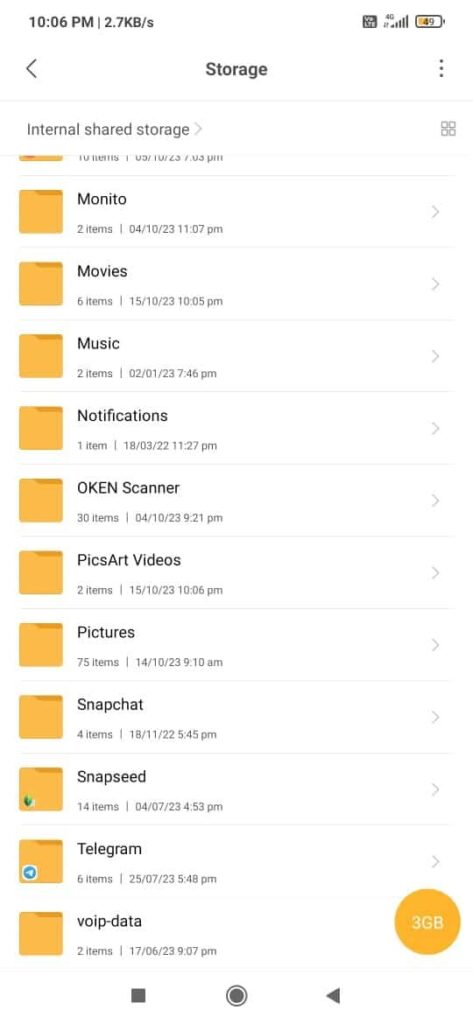
Step 2: Tap on the PicsArt folder, then browse around in any sub-folders for files with .MP4 or .mp4 file extensions. These are video files.
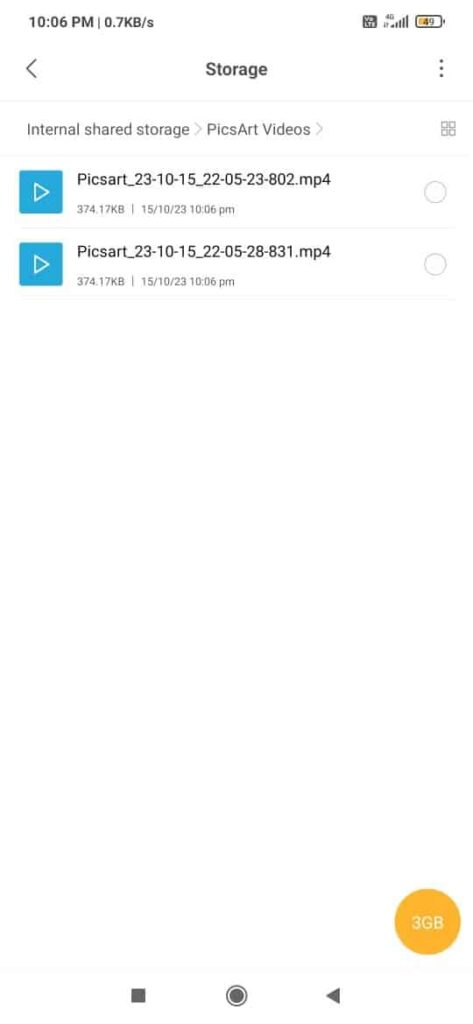
Step 3: Long press on a PicsArt video file to select it. Select multiple videos by long-pressing each one.
Step 4: Hit Delete in the menu and confirm to permanently remove the video files.
Step 4: Repeat the process to delete videos from any other PicsArt folders you find.
Step 5: Launch the PicsArt app and check the editing tools section and library for any leftover videos to remove.
Step 6: Delete the videos by tapping the three-dot menu and selecting Delete.
That’s all there is to it! With just a few taps, you can mass delete PicsArt videos easily on Android. Just be careful not to delete any PicsArt videos you may still need.
Alternative Method: Clear PicsArt Cache
If you don’t want to bother hunting down video files manually, there is an even easier method. You can have PicsArt automatically delete all temporarily saved videos and files by clearing its cache.
Here is how to clear the PicsArt cache on Android:
- Open PicsArt and tap on your profile icon in the top left.
- Select Settings in the menu.
- Scroll down and choose the Cache Manager option.
- Tap on the Clear Cache button on the next screen.
- Confirm that you want to clear the cache. This will delete all temporary PicsArt files.
- The app will restart once the process is complete.
This will wipe the PicsArt cache, removing any leftover edited videos along with other temporary usage data. Do this periodically to have PicsArt start fresh and free up space taken by the cache.
Extra Tips for Managing PicsArt Videos
Here are some additional tips for keeping PicsArt video storage under control on your Android device:
- Export videos you want to save instead of just saving to cache. Exporting moves the file to your device storage or cloud drive.
- Adjust PicsArt settings to limit the cache size, prevent auto-saving, or save lower resolution versions of edited videos.
- Offload finished videos by saving them to cloud storage like Google Photos or backing them up to a computer.
- Use a file manager with storage analyzing tools to easily see which folders take up space.
- Transfer videos from internal storage to an SD card if your device supports external storage expansion.
- Regularly clear the caches and temporary files from all apps to free up space.
- Delete original uncompressed video files after exporting compressed versions to save space.
By actively managing your PicsArt video library, you can ensure the app doesn’t end up eating all the storage on your Android phone or tablet. Follow the steps in this guide to conveniently find and remove PicsArt video files!
Conclusion
PicsArt can be a storage hog on Android devices due to all the temporarily cached edited video files it saves. Thankfully, deleting these unwanted PicsArt video files to free up space is straightforward.
Now you know how to access the hidden folders where PicsArt stores videos, select them, and permanently remove them from your Android. Clearing the PicsArt cache is also an easy way to wipe all temporary files in one go.
Remember to export any edited videos you want to keep for the long term. And utilize the other tips provided to better manage PicsArt’s storage footprint going forward.
Deleting old PicsArt videos gives you more room for apps, photos, and everything else on your Android. So reclaim that storage space today by removing unnecessary video files lurking on your device!