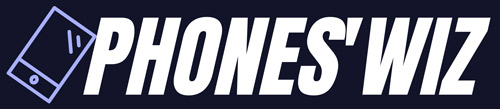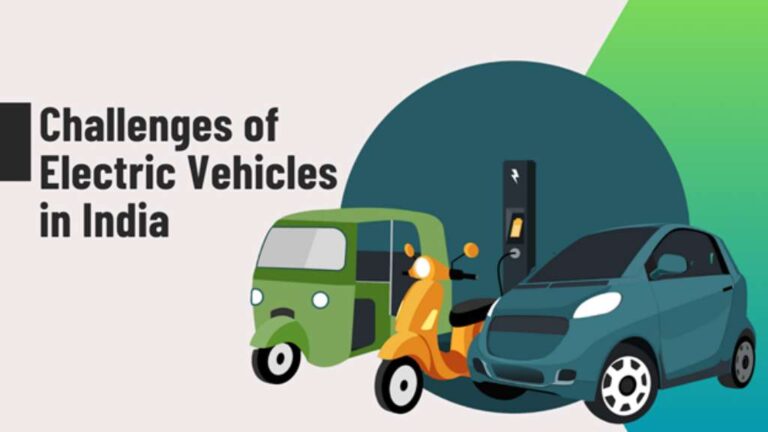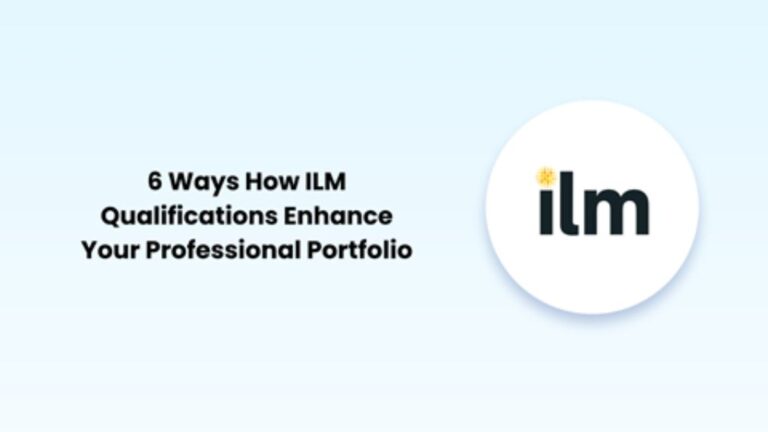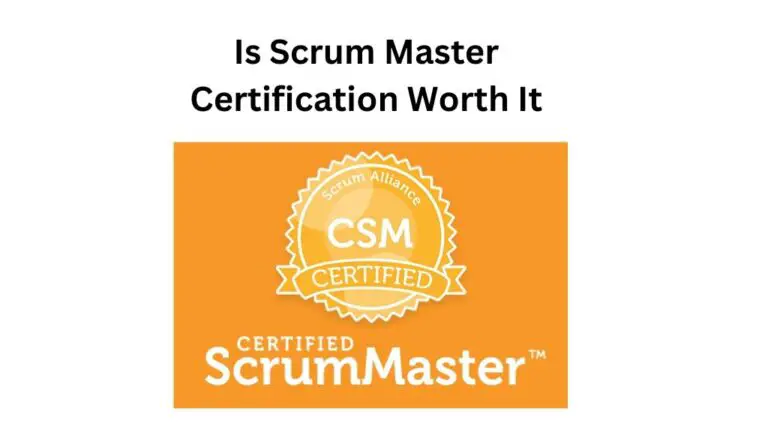How to Install Android Apps on Amazon Firestick
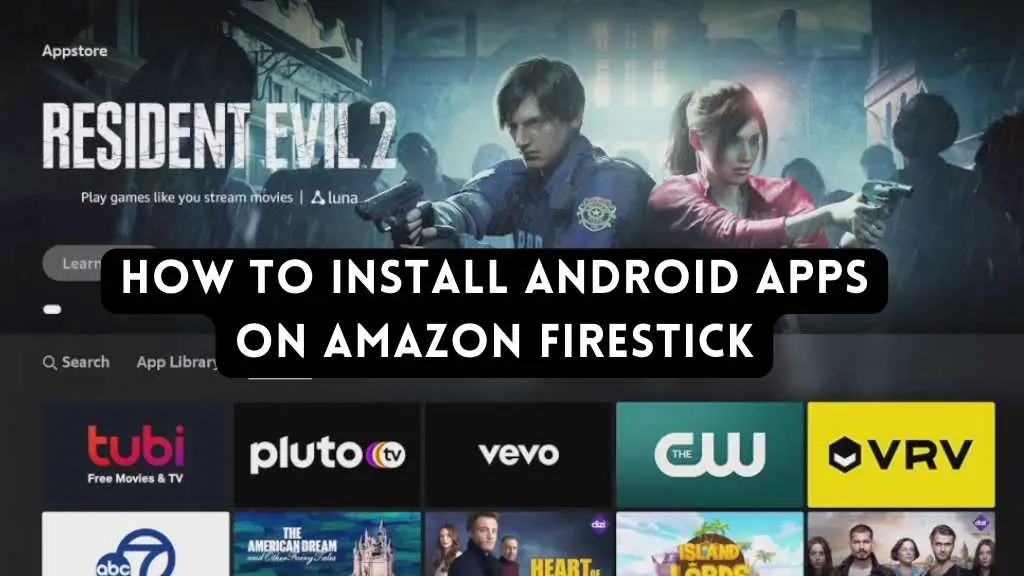
The Amazon Fire TV devices run on Android. Officially, Amazon has its own store from which you can download various apps. It does have a wide selection of apps. But there are still many good ones that are not available in the store. This includes many great Android apps, such as Kodi, BeeTV, and HD Streamz.
But you don’t need to forego them. You can install Android apps on Amazon Firestick from other sources. The best method is to enable the option of ‘Apps from unknown sources’ on your Firestick. After that, use the Downloader app to get third-party apps. Let’s find out more about the different ways to install Android apps on your Amazon Firestick.
Steps to Install Android Apps on Amazon Firestick
To begin installing Android apps on a streaming device like Firestick, you must enable Developer Options. This process of installing third party apps on your device is called jailbreaking Firestick. We will explain the entire process in detail below.
1. Turn on Developer Options
The Developer Options are present in the settings of your Amazon Fire TV. Turn them on through these steps:
- Navigate to ‘Settings.’
- Here, select ‘My Fire TV.’
- After that, choose ‘About.’
- Now, tap the name of your Firestick 7 times. A message saying “You are now a developer” will show.
- You will see the ‘Developer Options’ below ‘About’ on your screen.
- That’s it; you have turned on the Developer Options in your Firestick.
2. Use the Downloader App to Install Android Apps on Amazon Firestick
Using the Downloader app is the simplest way to install Android apps. Follow these points for the same.
- Visit the App Store of Amazon.
- Locate the Downloader app. Install it.
- Open the Downloader app.
- Now, put your chosen app’s URL. Alternatively, find the APK page of the app. You can find it through the ‘Browse’ option.
- The app will download. After that, choose it and install it.
- You will find it in the Apps section on your streaming device.
The Best Android Apps to Install on Firestick
By now, you must be aware of how to install Android apps on a Firestick. The methods above are suitable for those apps that you cannot see on the official Play Store.
Now, you can install a range of different apps for different purposes.
Android Apps for TV Shows and Movies
Do you want to enjoy endless movies, live TV, and TV shows? With the help of the Downloader app, you can install many great apps for watching TV over the internet on your Firestick. These include the:
- Cinema HD APK
- Cyberflix TV
- BeeTV
- TeaTV
- OLA TV
- HD Streamz
Android Apps for Sports
There are many great third party apps for sports enthusiasts as well. You can easily get them after jailbreaking Firestick. These include the following:
- LiveNetTV
- OLATV
- TVTap
- Dofu Sports
Android Apps for News
The Android apps below are suitable for watching national, local, or international news.
- Haystack TV
- Sky News
- BBC News
Can You Install Android Apps on Firestick With Your Phone?
Yes, you can install third party Android apps on Amazon Firestick with your Android phone. For it, you need to install an app like Easy Fire Tools. You must also be aware of the IP address of your Firestick.
- Find the IP address of your Amazon Firestick. To do so, go to ‘Settings’ followed by ‘Device.’ Choose ‘About’ and then ‘Network.’
- After knowing the IP address, install the Easy Fire Tools app on your phone.
- Open it and tap the hamburger icon.
- Choose ‘Settings’ and then look under ‘Connection Settings.’
- Tap the ‘Fire TV IP’ option.
- Now, enter the IP address you found earlier.
- Choose the app you wish to install in the ‘Installed Apps’ section.
- You will get the app over the network onto your Fire TV Stick.
Use ADB to Install Android Apps on Amazon Firestick
Another way to get an Android app not on the Amazon App Store is by installing its APK on your Firestick using the ADB. ADB stands for Android Debug Bridge. This method of jailbreaking Firestick requires you to download Adblink application. It’s compatible with various operating systems. The method below outlines how to install APK on your Firestick. It is applicable to those using a computer.
- Download the Adblink application.
- Once it installs, open it.
- Tap ‘New’ to make a Firestick profile.
- In the new page, input the IP address, description, and name of your Firestick.
- Now, choose your Firestick profile and tap the ‘Connect’ option.
- Now, you can download the APK file you wish to install on your Firestick. Use a source like APK Mirror to install it.
- Tap the ‘Install APK ‘ button in the Adblink app.
- Choose the downloaded APK file and hit ‘OK.’
The app will get installed on your Firestick.
Summing up
The methods above all work effectively to give you access to a diverse variety of apps. Using any of them, you can easy jailbreak your Firestick and install a plethora of third party Android apps. The best method is to use the Downloader app. If you are more tech-savvy, you can use the ADB to install the apps.