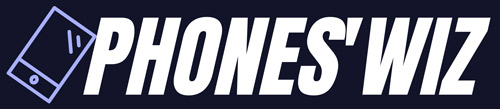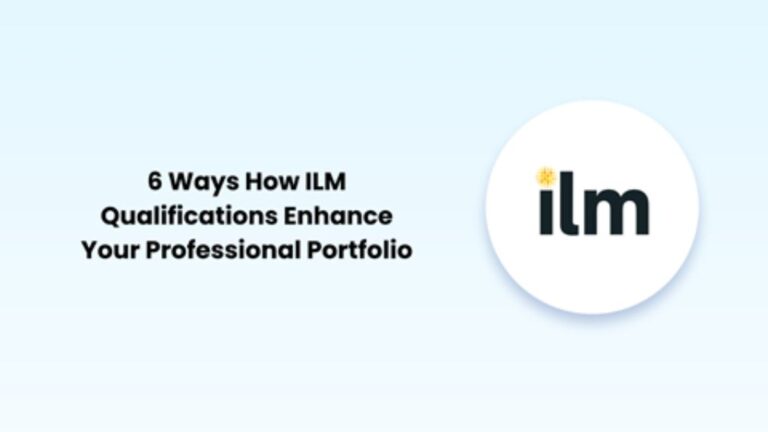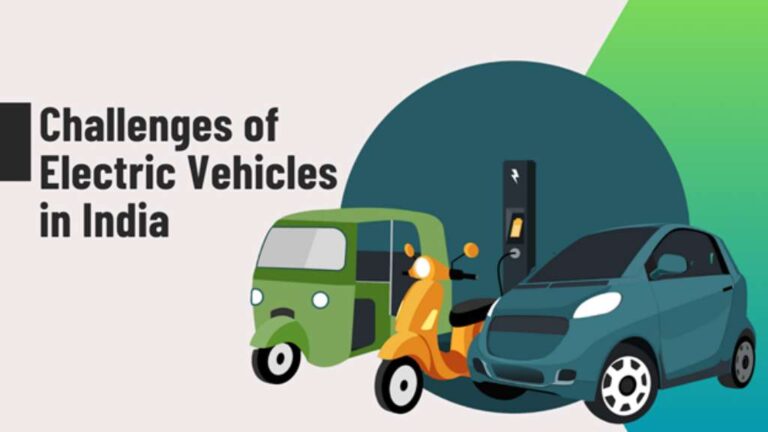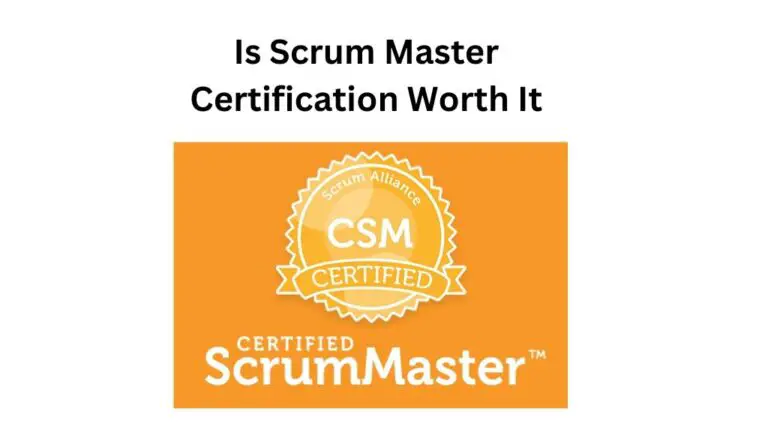8 iPhone Tips & Tricks Every New User Should Know

iPhones are the most sophisticated smartphones powered by tons of productive features and functions. But the thing is that these features are not explored to their full potential. Most users underutilize their iPhones because of these lesser-known features.
In this article, we combine together all the useful iPhone features that can make your phone more efficient than ever.
Customize Control Center
Many users are not familiar with this feature, but your iPhone allows you to customize the Control Center as per your specific preferences. You can add your favorite widgets to the Control Center and can access them with just a swipe down, even on the lock screen.
To customize the Control Center, navigate to Settings, and click on Control Center. Click on the existing Control Center and tap the red symbol to delete it. To add a new control in the Control Center, scroll down to More Controls and tap the green Plus (+) symbol. The selected control will be added to the Control Center.
Use CarPlay for Safe Driving
Most users are not aware of this safety feature, but using the CarPlay app can allow for safe driving while accessing the iPhone apps. With CarPlay, you can route your iPhone media and apps to your vehicle’s infotainment system.
The app gives you an enjoyable driving experience. You can access the most useful iPhone features on the car’s central display screen. If you come across a glitch where your Apple CarPlay audio not working properly becomes a common occurrence, make sure Siri is on and BlueTooth is connected.
Enable Extra Controls With a Back Tap
If you have Back Tap enabled on your iPhone, you can use a range of functions through double and triple tap. This feature comes in handy when you are using your phone at odd angles where reaching the pulling down the Control Center is not possible.
For example, you can use a double tap to open the Camera and a triple tap for Torch. You can assign a large number of time-saving features and can combine them with Shortcuts for more customization and better accessibility.
Ask Siri to Share Content With Others
The iPhone is powered by improved sharing capabilities. You can ask your voice assistant Siri to share things that you see on the screen with a friend or colleague. When used in the right manner, this sharing capability improves your work productivity greatly.
Most users may not find it realistic, but it’s a useful feature that comes in handy when you want to share some important information in a jiffy. For data from apps that cannot be shared directly, Siri will capture a screenshot and send it over to the selected contact.
Turn iPhone Camera Into a Scanner
If you are a student or a writing professional, this feature is for you. Next time, you need to share a document (that’s available as a hard copy) with your teacher or a co-writer; you don’t have to get it Xeroxed. Simply use your iPhone’s Camera to scan the document.
Are you wondering if it’s feasible to scan text from a document using a camera? Yes, it is. You can use existing apps like Messages or Notes to scan the document. Open these apps and click on the Scan Text button to fetch the text from any document.
Drag & Drop Items Between Apps
While browsing the web, you come across an image or a gif that you feel is compelling and want to set as your iPhone wallpaper. On your iPhone, it’s easy to drag and drop items between apps, so you can import an image from a webpage to your Photos gallery.
Tap and hold on the file that you want to drag, and then drop it to the bottom or top of the iPhone display. Hold the file using one finger, and with another finger, swipe the display to get the app where you want to drop it. Now you can use the items you want as per your needs.
Enable Trackpad on iPhone
Users sometimes find it difficult to navigate through a lengthy document on their iPhones and iPads. And if you need to edit the document, it seems even more daunting. But if you’re using iOS 15, browsing or editing a document is no longer a chore.
On your latest iPhone, you can easily transform your keyboard into a trackpad. Open the document that you need to edit and tap on it to open the keyboard. Now, tap and hold down the Space key to turn your iPhone keyboard into a trackpad for easy editing.
Use Spotlight for Quick Search
Spotlight search is a highly useful feature that not only improves your search efficiency but makes you more productive. You don’t have to search your device in and out to find the specific file or app you are looking for.
The feature is available on all Apple devices, and you can use it for quickly searching anything and everything stored on the device. You can use Spotlight for quick unit conversions, mathematical calculations, and more.