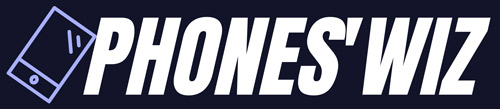What Do I Need to Build a Gaming PC?

Looking to construct your own gaming PC? Below, we’ve outlined the essential components required to build a gaming PC, in addition to recommended peripherals to consider.
It’s usually best to steer clear of pre-built PCs, as customization is one of the fundamental advantages of PC gaming. Instead of risking lackluster performance because of subpar configurations, why not construct your own gaming PC?
This article will help you build a gaming PC that performs great while still being affordable. We’ll delve into all the essential components and peripherals and make guidance on which ones to purchase.
We have various PC build guides for various budgets available if you’re searching for more assistance. Our guides are always updated, ensuring that you receive the finest bang for your buck.
Primary Components
Primary components refer to all of the electronics contained within the computer case – the actual computer. These components include the CPU, GPU, motherboard, RAM memory, storage drives, and power supply.
CPU
The Central Processing Unit (CPU) is the brain of your computer and processes all the data that flows through it, directing other components on what to do. The two main CPU manufacturers are Intel and AMD, both offering viable gaming CPUs with AMD’s recent comeback with the Ryzen series.
For low-end and some mid-range gaming PCs, we recommend Intel Core i3 or AMD Ryzen 3 CPUs, while upper mid-range and high-end gaming PCs are best served with Intel Core i5 or AMD Ryzen 5 CPUs. Core i7 and Ryzen 7 CPUs are necessary only for PCs equipped with multiple powerful GPUs.
A portion of your GPU’s processing power will be idle if the CPU can’t keep up, a phenomenon known as bottlenecking. For gaming purposes, the expensive Core i9, Ryzen Threadripper, Intel Xeon, and AMD EPYC processors are unnecessary overkill meant for workstations and servers.
GPU
The Graphics Processing Unit (GPU) handles all the in-game graphics rendering and is a separate element from the CPU. While many CPUs and some motherboards have integrated graphics chips capable of handling multimedia, browsing, and office work, you’ll need a dedicated graphics card for gaming. Two companies producing GPUs are Nvidia and AMD, with the former dominating the high-end market and the latter focusing on low-end and mid-range solutions.
For low-end gaming PCs, the Nvidia GTX 1050 or Radeon RX 560 is a good option, while mid-range gaming PCs should have the Nvidia GTX 1060 6GB or Radeon RX 580. For high-end gaming PCs, the Nvidia RTX 2080 Ti presents the best value.
While other options are available, you can compare their performance on UserBenchmark.com, although it isn’t the most reliable source for benchmark results.
Selecting a Graphics Card
It is important to note that there is a distinction between a GPU and a graphics card. While Nvidia and AMD create the GPUs, graphics cards are mainly produced by other manufacturers.
There are many established hardware companies that specialize in graphics cards, including big names such as Asus, Gigabyte, and MSI, which make both Nvidia and AMD graphics cards. Alternatively, there are also smaller ones that work exclusively with either of the aforementioned brands, such as EVGA and Zotac or XFX and Sapphire.
The differences between manufacturers can include the size, shape, color, and appearance of the circuit board and card, but the primary factor to consider is the cooling solution. Currently, graphics cards use one of three cooling systems:
– Open-air cooling: This type of cooling, which is the most common and efficient, employs one, two, or three fans to direct air through an open heatsink.
– Blower fan cooling: This cooling method, which is primarily seen on reference cards, employs a single blower fan and a covered heatsink. The fan blows the hot air out the back of the card, making it ideal for small cases but lacking the benefit of additional case-mounted cooling. Nonetheless, certain individuals favor these types of cards due to their aesthetic appeal.
– Water cooling: Water-based cooling is only used on high-end graphics cards that generate more heat than air-cooling can comfortably handle. This method is more complex than air-based solutions and is only seen on overclocked graphics cards.
Open-air cooling is the recommended choice because it is the most prevalent and efficient graphics card cooling method. In reality, smaller stores may not even sell blower fan-based or water-cooled cards.
Additionally, graphics cards may have unique features that differ by manufacturer. Each firm has its own software, but aside from that, the distinctions are mainly superficial.
Lastly, there is VRAM capacity, which is the graphics card’s own designated random-access memory for graphics processing operations. In the past, VRAM was critical for high-resolution textures, but now display resolution is the most important factor. Currently, 4GB graphics cards are adequate for 1080p, although 8GB or the occasional 6GB variation should be chosen if you want to play games in 4K or turn up all settings to maximum in 2K.
RAM
Random Access Memory (RAM) is a type of storage used by PCs to quickly store information that needs to be accessed urgently. This technology is significantly faster than other forms of storage available in the market. However, the RAM module relies on power to store data, and in the absence of power, all information is lost.
Currently, the latest DDR4 technology is used for RAM modules. When selecting RAM, it’s important to consider the capacity. For gaming PCs, most users opt for 8GB of RAM. This amount is suitable for most gaming applications and general purpose tasks. On the other hand, 4GB is insufficient for modern games and 64-bit operating systems, whereas 16GB is a more future-proof option. RAM higher than 32GB is only necessary for workstations and servers.
Another factor to consider is the RAM module’s operating frequency, which ranges from 2133MHz to 3200MHz for DDR4. There are pricier models that can go as high as 4600MHz. However, selecting a higher frequency RAM module incurs a cost but doesn’t necessarily improve your computer’s performance with significant framerate gains.
Motherboard
The primary role of the motherboard is to connect all the vital components, forming a unified system. It has no effect whatsoever on your gaming performance, but it can determine the number of components you can install and their types.
When choosing a motherboard, two crucial elements to consider are the chipset and socket types. Their compatibility will determine the type of CPU the motherboard can support. Although socket types are not an overriding concern since the LGA1151 socket serves mainstream Intel CPUs while AM4 is the socket primarily used for AMD CPUs, not all new CPUs are compatible with old chipsets. For more information about each chipset’s specification, visit their corresponding Wikipedia pages here and here.
You should also factor in the number of RAM and PCIe slots based on the motherboard’s format. The format also determined the motherboard’s size, which ranges as follows:
* Mini ITX – Smallest motherboards with two RAM slots and one PCIe slot
* Micro ATX – Medium-sized motherboards with 4 RAM slots and 2-3 PCIe slots
* ATX – Large motherboards with 4 RAM slots and up to 6 PCIe slots
All of these variables should be taken into account when selecting a motherboard to guarantee that it is compatible with your components.
The Storage
PCs come with two types of drives for internal storage: HDD and SSD. HDD, short for “hard disk drive”, is more popular due to its lower price and higher capacity. On the other hand, SSD, or “solid-state drive”, can be up to 10 times faster than HDDs but is pricier to manufacture and has less storage capacity.
For optimal performance, it is recommended to have a smaller SSD with less than 500 GB for the main system drive, where Windows and games will be installed. The SSD should be paired with a 1 TB or larger HDD for data storage.
The Power Supply
The power supply, or PSU, is responsible for providing adequate power to all PC components. The power supply’s wattage is all that matters, with a range of 200 to 1800 watts available. For most gaming PCs with a single graphics card, 500-600 watts should suffice.
While there are different power supply formats available, most computer cases and motherboards are compatible with the standard ATX format. One should always purchase PSUs from reliable manufacturers, as a low-quality power supply may cause damage to the PC. It’s also recommended to use an uninterruptible power supply to safeguard against data loss in case of power outages.
Secondary Components
The term “secondary components” refers to various internal PC components that are not essential for the computer to function but may be useful. These may include optical drives, sound cards, case-mounted fans, and a variety of expansion cards.
Optical Drive
In the past, optical drives were mandatory for PCs as CDs and DVDs were the most common storage medium. However, with advancements in solid-state memory and internet speeds, optical drives have become less necessary. If you still need to use CDs, DVDs, or Blu-Ray disks, you can get an internal or external optical drive, but make sure to check their compatibility with your disks.
Sound Card
Modern motherboards now have integrated chips for audio input and output, which have greatly improved in reliability. Unless you need a proper 5.1 or 7.1 surround sound experience, there is no need to buy a dedicated sound card. However, if your integrated chip fails, you can easily replace it without having to buy a new motherboard.
Miscellaneous Expansions Cards
Expansion cards are a multiple range of PCIe-based cards with diverse functions. These consist of internal modems, Wi-Fi adapters, and assorted input/output port expansions. Nevertheless, similar to sound cards, these are largely redundant given that motherboards mostly have built-in all the functionality you may require.
Case Fans
As the name implies, these fans are fixed inside the case to enhance the airflow and provide supplementary cooling.
Although it’s not mandatory to have them, it is highly advisable to install one or two, particularly if you have intentions to purchase a large graphics card that emanates a lot of heat. Moreover, case fans with LED or RGB lights can also add value to the aesthetics of your system.
Selecting the Computer Case
It’s now time to choose the case after selecting all the internal components. The computer case follows the criteria set by the motherboard standards. The mainstream cases categorize into three types:
– Mini Tower cases, designed for Mini ITX motherboards
– Micro Tower cases, designed for Micro ATX motherboards
– Mid Tower cases, designed for ATX motherboards
Additionally, there are Full Tower cases designed for EATX motherboards, primarily best used for workstations and servers. Nevertheless, you can still get a Full Tower case for its dominating presence if it’s your preference.
Besides the motherboard, you should also check if the graphics card you plan on purchasing would fit correctly into the case. It’s quite common for bulkier cards not to fit comfortably inside Mini or Micro Tower cases. Hence, it’s advisable to choose a Mid Tower case as it’s spacious, future-proof, and not comparatively expensive.
Peripherals
This section covers external devices or peripherals that are visible on the outside of your gaming PC, which serve as either the source of input or output such as headphones, controllers, microphones, monitors, keyboards, mice, and speakers.
The Monitor
A monitor is a specialized display device that differs from a television in several ways. Although they are generally smaller, they have higher resolutions packed in that small frame, which provides a more pleasant viewing experience up close. Additionally, they often have lower response times than most TVs, resulting in less motion blur.
In terms of connectors, there is a significant difference between monitors and televisions. Monitors typically have an HDMI and/or DisplayPort input for audio and video, as well as potential analog audio connectors and USB inputs/outputs. In contrast, televisions have many more connectors, including analog inputs for antenna/cable, RCA audio connectors, SCART video/audio input, and others.
Connectors
To receive video and audio input, monitors use either HDMI or DisplayPort, and graphics cards generally come with three DisplayPort outputs and one HDMI output. Some still include DVI and VGA connectors, but we recommend avoiding them as they are outdated technology.
HDMI and DisplayPort are relatively similar – both can transfer audio and support up to 4K resolution. However, they differ in refresh rate. The most recent HDMI versions, 1.4 and 2.0, support 4K at 30Hz or 60Hz, respectively. DisplayPort 1.4 can handle 4K with a refresh rate of up to 120Hz.
Nonetheless, we suggest choosing whichever is more convenient since games in 4K and at 120 FPS are uncommon. It’s crucial to keep in mind that both HDMI and DisplayPort are compatible with older versions.
The Speakers
Speakers and headphones are your two audio output choices, with speakers offering more realistic acoustics and better low-frequency reproduction if they come with a subwoofer.
While some monitors come with built-in speakers, they rarely meet gaming requirements due to their low output power. When selecting the ideal speaker set, the main factor to consider is the configuration.
Choice of Keyboards: Mechanical vs Membrane
When it comes to keyboards, the major decision is whether to opt for a regular membrane keyboard or a more sophisticated mechanical keyboard. The impact of this choice can be negligible or it can be significant, but that ultimately depends on the user.
Membrane keyboards are fairly straightforward: a rubber dome lies beneath each key and when a certain amount of pressure is put on a key, the dome collapses and the key connects to the circuit board.
Conversely, mechanical keyboards are far more intricate. In this case, each key rests above a switch which doesn’t need to be fully depressed before triggering a mechanism that connects to the circuit board. Moreover, different types of switches are available, with MX Cherry switches being the most widely used.
As mentioned previously, switches can vary depending on the amount of pressure required to press a key and how much noise they generate. On the whole, membrane keyboards are quieter. However, mechanical keyboards are a lot more comfortable to use, although they are also far more expensive.
When it comes down to it, the choice between a mechanical and membrane keyboard is a matter of personal preference and budget. However, we would advise going for a membrane keyboard due to their affordability and cost-effectiveness, although the benefits of mechanical keyboards are not definitive and highly subjective.
The Mouse
Selecting a mouse for gaming involves weighing two critical factors: technology and the number of secondary buttons.
Optical mice offer affordability and almost always deliver more than ample precision to suit the needs of most gamers. In contrast, laser mice boast excellent accuracy and can function on any surface, even glass. However, they can be overly meticulous in detecting insignificant details, causing unwanted jitter. Furthermore, they tend to be more costly than their optical counterparts.
Regarding secondary buttons, a typical mouse has three buttons — a left-click, a right-click, and a clickable scroll wheel. On the other hand, gaming mice may incorporate additional buttons that you can customize to correlate with a range of functions, within or outside of a game. These programmable buttons can be particularly helpful in MOBA or MMO games, enabling you to execute complex macros instantly by pushing a single button.
Final Words
In conclusion, building a Gaming PC requires several components, including a CPU, GPU, RAM, Motherboard, Power Supply Unit, Storage, and a Case. Each component plays a crucial role in providing a seamless gaming experience.
While building a Gaming PC can be a bit intimidating, having a clear understanding of the components you need and a solid plan can help you save money and give you the flexibility to customize your PC to your exact preferences.
Additionally, once you have your Gaming PC built, the satisfaction and enjoyment you get from it will make the extra effort well worth it.