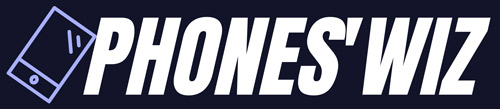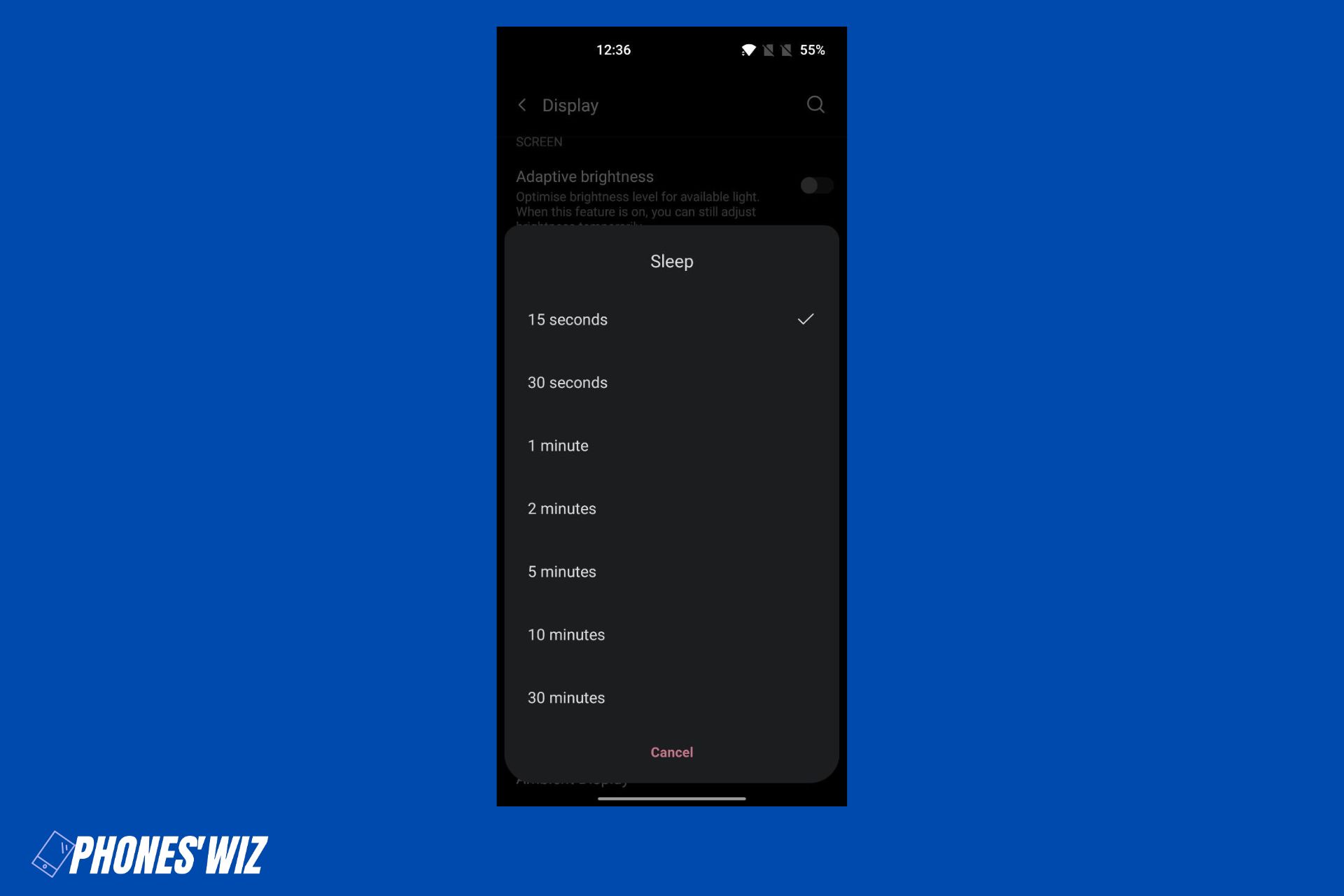Fix BLU Energy JR Battery Drain Issue
Everyone possesses a smartphone today that contains fantastic functions for our convenience.
If you have been using your BLU Energy JR for quite a while, it is evident that the phone will not provide the same new performance.
Many users experience the issue of the BLU Energy JR battery draining fast. This hinders the workflow and causes other problems.
You will be wondering how you can fix this fast battery issue. The following guide highlights how you can quickly resolve the BLU Energy JR battery drain.
Troubleshooting BLU Energy JR Fast Battery Drain
There are mainly three reasons why your BLU Energy JR could be experiencing a Fast Battery Drain. First, we will go through them and then see the steps you can take to fix them.
Recent Software Update
If your phone’s fast battery drain issue started after you updated it, it is most likely the cause.
Why? When brands have to launch a smartphone, they take extraordinary measures to optimize the software because they know that before most people go and buy their device, they will check the review first.
But once, once you purchase a smartphone, brands do not have any profit in maintaining it anymore. So for brand reputation and competition, they provide two to four major updates.
Software optimization takes a lot of time, and I believe that most brands only aim for “good enough,” not “best.”
Sometimes they push software updates without thoroughly testing them.
To solve the fast battery drain caused by Software Update-
Check for a newer software update
Most likely, BLU has released another update that fixes the battery drain issue. So go to your phone’s settings and check if a new software update is available.
If there is one, update your phone and then again check for a software update as sometimes brands release multiple updates, and they need to be installed one by one.
If there is no update, you may have to wait for a few weeks for the update, which fixes the battery drain to be available for download.
Factory Data Reset
A factory data reset erases all your phone’s data and sometimes fixes bugs that your phone had. Battery Drain Fast is one of those.
Since all your data will be erased, ensure you take proper backup of the needed data for future use.
Downgrade Firmware
If it’s been a while and BLU did not push a software update that fixes the Fast Battery drain issue of the BLU Energy JR, you can downgrade the software to the last stable one.
Just like Factory Data Reset, Downgrading Firmware will erase all the data of your BLU Energy JR. So make sure you have all of it backed up.
Now you might wonder which “setting” of your smartphone will downgrade the software. Sorry to disappoint you, but there is no such setting or feature.
If you want to downgrade the firmware/software of your BLU Energy JR, the safest way is to get it done from the nearby BLU Repair Center.
Note: Downgrading Firmware is way more complex than Firmware Upgrade. If you perform it wrong, the worst that could happen is you will need to replace the motherboard of your BLU Energy JR.
Apps and Activities
Did you install any apps recently? Even if you didn’t, there is a probability that the new app you installed or the apps already installed on your phone are causing a fast battery drain.
Apps Installed on your phone are automatically updated periodically.
So, there is a high probability that one of the apps in your BLU Energy JR is buggy and uses more battery. You can go to Google Play Store, update all apps, and reboot your phone.
Apps not downloaded from the Play Store can contain malware. So if you downloaded any Mod/Cracked/Unlocked App or Game, uninstall it.
Your Phone is Old
As your smartphone gets old, the battery capacity drops. As a result, it has limited charge/discharge cycles.
If your phone is older than one year, it is probably a battery issue. The only fix is getting the battery of your BLU Energy JR replaced. Meanwhile, you can try the following tips to improve the battery life.
Hardware Issues
Hardware issues can cause your BLU Energy JR to have poor battery life. Confirming hardware issues is difficult if your phone does not have visible signs.
Signs such as Overheating, Long Time to charge or Not Charging at all, and Ghost Touches are some visible signs of a hardware issue.
If you see one of the above signs on your phone, read the linked articles to find the cause and fix it.
Tips & Tricks to Improve Battery Life of BLU Energy JR
The following tips and tricks will not fix the fast battery drain on your BLU Energy JR; however, they will help you to extend the battery life.
Reboot your BLU Energy JR every day
Restarting the phone is the most common method used to fix several issues.
The process of rebooting the device shuts everything off that is working in your device and restarts it again thoroughly. This allows all functions and apps to start afresh, eliminating problems and reducing fast battery drain.
Decrease phone’s Brightness and Screen Timeout
A phone consumes much more battery than usual with high brightness. Keeping the highest brightness constantly drains the battery and lowers phone usage time.
Additionally, lower your screen timeout. To lower screen timeout-
- Go to settings.
- Click on the Display option.
- Select screen timeout.
- Set the timeout to 15 seconds.
Close all Background Apps
We leave apps in the background to launch them fastly next time we need to use them. Apps left open in the background constantly update everything in them.
So next time you open the same app, it will not need reloading again. This makes tasks efficient; however, it results in battery draining your phone. Try closing all background apps and restarting your BLU Energy JR for results.
Observe the improvement in your battery drain. If it still occurs, use the next solution.
Activate Power Saving Mode
Situations like an emergency need for making a call or other can always arise. Sometimes, the phone doesn’t have enough charging for the same.
This is where power-saving mode comes in. It slows the processor down and extends the battery life.
Apart from emergencies, you can keep this feature always turned on to improve the battery life of your BLU Energy JR.
Disable or Uninstall Unused Apps
Unused apps that are still installed on your BLU Energy JR phone can consume system resources, including battery power. These apps may run background processes, send notifications, or use network connections, all of which can contribute to battery drain. By disabling or uninstalling these apps, you can reduce their impact on battery life.
To disable an app on BLU Energy JR:
- Go to your phone’s Settings.
- Navigate to the Apps or Applications section (may vary slightly depending on your device).
- Find the app you want to disable and tap on it.
- On the app info page, you will find the option to Disable or Turn off the app. Tap on it to disable the app.
Disabling the app will prevent it from running in the background or sending notifications. You can always re-enable it later if needed.
To uninstall an app:
- Go to your phone’s Settings.
- Navigate to the Apps or Applications section.
- Find the app you want to uninstall and tap on it.
- On the app info page, you will find the option to Uninstall. Tap on it to remove the app from your device.
Uninstalling the app completely removes it from your BLU Energy JR, freeing up storage space and eliminating any background processes associated with the app.
Clear App Cache and Data
Over time, apps accumulate cached data, which can include temporary files, images, and other types of data that are stored to improve app performance. However, cached data can grow too large and impact both the app’s functionality and your phone’s battery life. Clearing the cache and data of specific apps can help resolve performance issues and improve battery efficiency.
To clear app cache and data on BLU Energy JR:
- Go to your phone’s Settings.
- Navigate to the Apps or Applications section.
- Find the app for which you want to clear the cache and data and tap on it.
- On the app info page, you will find options to Clear Cache and Clear Data. Tap on each option separately to clear the cache and data for the app.
Clearing the cache will remove temporary files and data that can be safely deleted. Clearing the data will reset the app to its initial state, erasing all settings, login information, and stored data associated with the app. Note that clearing data may require you to set up the app again as if you were using it for the first time.
Factory Reset Last Option
Performing a factory reset is a more comprehensive troubleshooting step that can help resolve persistent software-related issues, including severe battery drain problems. However, it should be considered as a last resort, as it erases all data on your device and restores it to its original factory settings.
Note: Before proceeding with a factory reset, make sure to back up your important files, contacts, and any other data you want to keep, as the process will delete everything on your BLU Energy JR.
To perform a factory reset:
- Go to your phone’s Settings.
- Navigate to the System or General Management section.
- Look for an option called Reset, Backup & Reset, or something similar.
- Tap on the option and choose Factory Data Reset or Reset phone.
- You may be prompted to enter your PIN or pattern to confirm the reset.
- Read the information displayed carefully and tap Reset phone or Erase Everything to proceed.
- Your phone will then begin the factory reset process, which may take a few minutes.
- Once the process is complete, your phone will reboot, and you will need to go through the initial setup as if you were using the device for the first time.
After performing a factory reset, your phone will be restored to its original state, and all apps, settings, and data.
Over to you
If you cannot fix the battery drain issue of your BLU Energy JR through any of the solutions above, you can visit the nearest BLU Repair Center and get it repaired through technicians.